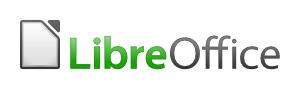ABSTRACT
As a free, simple, quick and working method to protect yourself as a digital artist from copyright infringement, the following combination might be sufficient:
- Keep original files in SVG/RAW/... format and/or high resolution and never publish these anywhere. These can (help to) prove authorship, but not the date of creation.
- The day before publishing the work on the WWW, email the image to be published to yourself and/or trusted friends. This can not prove authorship, but it can prove that the work existed at a certain date.
Together, these two methods could serve as free and sufficient copyright protection.
(For better protection, registration with US Copyright Office or similar official services remains of course the standard.)
The copyright problem for digital artists
I am aware of the "
Poor man's copyright" myth. It is a fact that mailing a letter to yourself, or similar tricks, will not (necessarily) be of help in a court case concerning copyright.
However, I make
digital drawings and have been searching for a way to achieve copyright protection which is
- easy, no hassle
- quick (I don't want to wait days or weeks until I get confirmation)
- and free or very cheap
I know that official registration, as with the
US Copyright Office, is by far the best way to protect one's rights. However, it's not free, and for the amount of
drawings I make, this is not an option for me. Way too expensive.
Basic protection is enough (for me)
At the same time, I only seek a basic protection. The idea is to have fun making art and sharing it without becoming paranoid but, at the same time, without becoming an all too easy victim of fraud, theft or plagiarism.
It doesn't bother me if other artists are inspired by my style or themes. That's what art is all about.
It doesn't bother me if someone puts a copy of an image of mine (found on my website for instance) on his or her blog/website/facebookpage/... as long as
- interested parties can clearly identify myself as the creator of the work
- a direct link to my website is provided
- the image is in now way altered
- if someone copies or shares the copy, my name and website remain identifiable
However, it would bother me a lot if someone would make fame or money using or claiming an image as his/her own that is actually made by me. Concerning money, I have a right to my fair share of possible gains. Concerning fame, it's just not right.
So I want to have a stick behind the door to beat the last category up in case I want to.
Copyright isn't the problem, proving ownership is
Let's get some things straight here.
In a lot of countries, including mine, the creator of a work automatically obtains copyright for that work. So it's not necessary to do anything to obtain the legal copyright. You just get it automatically by creating a work.
Thus, the problem isn't getting the copyright. It's proving ownership. If someone steals my work and claims to be the creator, how am I going to prove I made it, or made it first? It'll be his/her word against mine. So actually what I want is
- some proof of the fact that I made the image,
- and (in case of plagiarism especially) that I made it at an earlier date than him/her.
These two aspects don't necessarily have to be solved by one single method, so I came up with the following "two-step" solution.
I have the originals, not bad to begin with
I make
SVG drawings. The original
SVG drawing always remains with me and will never be published anywhere. I only publish
bitmap exports, in fairly low resolution. So one stick behind the door I have, is this
SVG file. I can always generate a bitmap export in higher resolution than my opponent in court, to prove I have a source he/she doesn't have. Not bad to begin with.
Free copyright registration sites: I'm not convinced
An email to yourself: not enough, but not totally worthless either...
Anyone will tell you that email is not (necessarily) acceptable as evidence in court. However, that's the short and incomplete answer and if you dig into it, email still might have it's use for some aspects of copyright protection.
The detail to consider is the following. The fact that the email was actually sent from a certain account to a certain account on a certain date with certain content and attachments can hardly be denied. Service provider logs would be difficult to falsify, and email headers, retrieved from the service provider itself, would be considered reliable.
However, it cannot be established beyond reasonable doubt that the
person who owns the account actually wrote and sent the email (see for instance
this long and complicated article). Someone else might have hacked the account, or used it while the owner went to the toilet and forgot to lock his/her account.
So, in short, in anything but a murder case, the court will probably accept that the email was sent at a certain date with certain content. It will only refuse to acknowledge X or Y as the author of the mail.
So, my (very personal) conclusion is: if I send an email to myself and my wife, on a certain date, with an image in attachment, this could be sufficient proof that the image in question did exist at that specific date. The email will prove that my opponent (the thief) is not the original author of the work and actually unmask him as a fraud. What remains to be established is the true identity of the author. Which, in my case, I can do using my original SVG file. (In photography a RAW file might serve the same purpose). So, with the combination of email and original SVG (or RAW/...) files, I might be reasonably safe.
Conclusion
My very personal conclusion is the following. In order to protect digital drawings from copyright infringement, the following two things might be sufficient:
- possessing an original version of the work in a higher resolution than any resolution ever published, or in a RAW/SVG/... format (which amounts to the same)
- proof that the image existed prior to the date the "thief" claims to have created it
The combination of these two (in themselves incomplete) protections would together prove I am the original creator.
Practically speaking: basic copyright protection in 4 steps
So, practically speaking, here's what I plan to do. Whenever I finish one of my drawings and would like to share them with the world:
- Never share the original SVG/RAW/... format with anyone. This original is to be kept, like the negative of a photo, purely private. It will be proof that I created the work, without proving when I created it.
- Make a low resolution (say, for instance, 1200 pixels on the longest side) bitmap export of my image
- Put a copyright symbol, my name, the year and a link to my website on the bitmap export itself. This way all those lovely, innocent people who like and share my images afterwards, will automatically share also these data. (I am regularly frustrated while surfing the triple w, finding great artwork without any possibility to find out who created them, and want to avoid that as much as possible with my own work).
- Before I publish this bitmap export, email it to myself (possible CC to trusted people) and/or copy it to Google Drive. This will prove it existed at that date, without proving who created it (but that's taken care of in step 1)
- Publish the work on the world wide web (maybe wait a day after mailing it, to avoid time zone confusion and other quirks).
I might add that for those few
images I hold especially dear, I would still use a service similar to the
US Copyright Office. But for the bulk of them, I'll just do as outlined before: keep the originals as proof of creation, and use email as a "datestamp".
If I stand to be corrected or you have any questions or remarks, please use the comments below!
If you appreciated this article for some reason or another, please share it (see the buttons below), and, of course, don't forget to Flattr! (Why?)
DISCLAIMER: I am in no way a legal expert and this article is not to be considered legal advice.